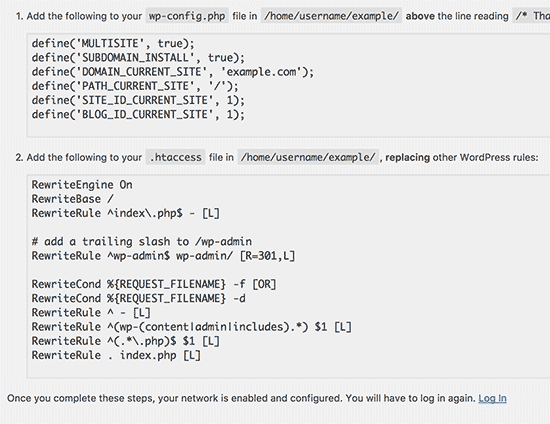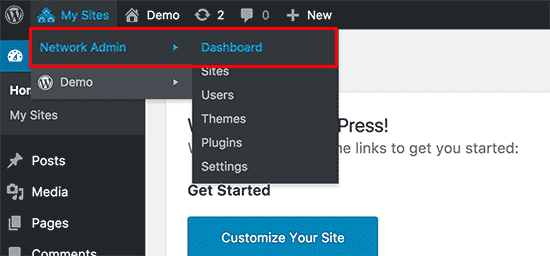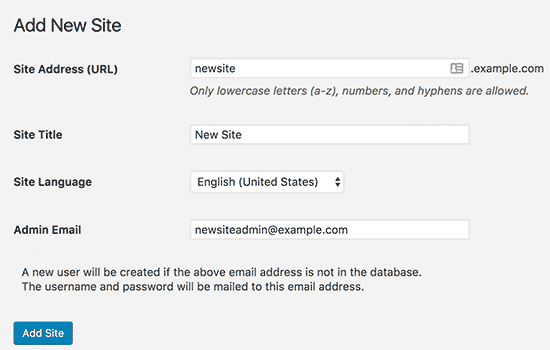Multisite & Multidomain
Since Version 4.8 WordPress includes not only multisite, but also multidomain.
There is no extra plugin is needed anymore, as soon as you enable multisite, multidomain is also enabled.
Enable Multisite
To enable multisite you need to edit your wp-config.php file.
You need to add the following code to your wp-config.php file just before the /* That’s all, stop editing! Happy blogging. */ line.
/* Multisite */ define( 'WP_ALLOW_MULTISITE', true );
Now you need to disable all your plugins before we activate the multisite option. (You can enable them again later)
After you have added the code and saved it to your WordPress installation you will need to login again.
You can now enable your plugins again which you disabled a few steps ago.
Your WordPress installation has now Multisite enabled and you will see a new menu item “My Sites” in the admin toolbar.
You are now able to add a new sites and new users to your WordPress setup.
Click on Sites >> Add New to add a new site to your WordPress setup.
Here it still looks like you are not able to add a new domain.
But just fill in these 4 fields and press Add Site
You can add an admin email address other than the one you are currently using to manage your multisite.
If the email address is not currently in use by another user, then WordPress will create a new user and send the password and username to the email address you enter.
Enable Multidomain
To use different domains go to My Sites >> Network Admin >> Sites
Hoover over the site where you want to use your new domain and press edit.
You can now edit the Site Address (URL) field and enter your new domain in it.
Make sure that the DNS server of your new domain has the correct IP address of your WordPress setup, and that your webserver points to the correct directory. This should be the same directory which you use for your first site.
You can now browse to your new wordpress site, and it should show it’s welcome site of the plugin used.
Most of the time you will not be able to go to the admin pages at this moment. You will see an error messages like this:
ERROR: Cookies are blocked or not supported by your browser. You must enable cookies to use WordPress.To solve this problem add the following line to your wp-config.php file just under the lines you added to enable Multisite:
define('COOKIE_DOMAIN', '');
Now your WordPress Setup is Miltisite and Multidomain enabled.